Google provides us with 15 GB of free space when we create our new Gmail account for the first time to use it across Google Drive, Gmail, and Google Photos.
But 15 GB of storage in Google sometimes becomes less for us to store our data in Google Drive and sync photos backup in Google Photos.
Since the same storage of 15GB is used across all the other data store and share platforms of Google Drive, Gmail and Google Photos, it becomes fulfilled.
This causes the fulfilment of Gmail’s email storage too. This causes problems in sending and receiving emails in our inboxes and seent boxes.
To solve the problems of storage full and to avoid running out of storage full, we need to buy some extra storage in Gmail.

Table of Contents
Buy More Space on Gmail:
As Google has a good feature at any time, we can change our storage plan by paying either a monthly or annual fee.
Google has brought a new feature in its service called Google One. This service integrates and collectively merges all of Google’s platforms and services in one place.
This one application manages and handles all other Google services like Gmail, Google Drive and Google Photos. So, it is also called Google One Plan.
Google One has a subscription plan that doesn’t expire. This plan will renew automatically unless we change our subscription settings from Google One.
You can also buy spaces using many other payment schedules which can take a lot of time to complete the task. On the other hand, it may charge you local taxes with the prices listed.
How to Buy More Space on Gmail?
- Go to gmail.com and sign in to your Gmail account.
- Scroll down to the bottom and click on the small storage icon.
- You will see a new page, click on get more storage.
- Choose the suitable package for you and click to buy on the pricing button.
- Click on “agree” to agree to the terms of service.
- Click on Add Credit or Debit card.
- Add your credit or debit card and click on “Save”.
- You have successfully bought your extra storage on Gmail.
Additional Cost of Gmail Storage:
Gmail storage costs about Rs 0/month for 15GB. If we want to upgrade to more than 15GB, it will cost you:
- $ 1.99/month for 100GB
- $ 2.99/month for 200GB
- $ 9.99/month for 2TB
- $ 99.99/month for 10TB
- $ 199.99/month for 20TB
- $ 299.99/month for 30TB
Gmail cloud storage cost is cheaper than other cloud storage services. You can use this storage for storing data in google drive, emails in Gmail and photos in Google Photos.
The following table can help you to understand the Gmail Cloud storage pricing and cost of Gmail Cloud Storage.

| Storage Space | Monthly Price |
| 15 GB | Free |
| 100 GB | $ 1.99/month |
| 200 GB | $ 2.99/month |
| 10 TB | $ 9.99/month |
| 20 TB | $ 9.99/month |
| 30 TB | $ 9.99/month |
Gmail extra storage cost billing is on a monthly basis. Your subscription package will upgrade automatically until you change the settings.
Frequently Asked Questions (FAQ):
1. Can I increase Gmail storage?
Yes, you can increase Gmail storage whenever you like. For that, you must buy more storage for Gmail from Google One. The step-by-step guide to buying extra Gmail space/storage is explained below.
2. What do I do when my Gmail storage is full?
Whenever your Gmail becomes full, you can do two things to make its space available. One, you can clean the files which are junk and do not have importance and another you can buy more Gmail storage from Google One plan to increase its storage space.
3. How do I buy more storage for Gmail?
You can buy storage space from Gmail using Google One. I have explained the steps to buying additional storage for Gmail:
- Go to gmail.com and sign in to your Gmail account.
- Into your Gmail account, scroll to the bottom, you will see a small storage bar, click on the icon.
- After clicking on the small icon, you will see a page with different storage plans so click on get more storage.
- Then, choose a suitable package for you and click on the button to buy.
- After that, click on “agree” to agree to the terms of service.
- And then, Click on Add Credit or Debit card.
- Now, add your credit or debit card and click on “Save”
- Finally, you have completed buying your extra storage for Gmail.

4. How do I quickly clean out my Gmail inbox?
You can clean out your Gmail Inbox by following simple steps.
- Login to your Gmail account.
- Go to your Gmail Inbox
- Select all the emails by checking the checkbox on the header bar.
- Click on Move to Trash
- You have successfully cleaned your Gmail mailbox.
5. Does deleting emails free up space?
Yes, deleting emails frees up space if the size of emails is so small that only a few of the total storage spaces will be freed.
To free up more space, you should delete the storage contents of google drive and Google Photos too.
Unless you don’t wish to clean or delete any emails and data, you can buy additional storage for Gmail.
6. Can Gmail run out of space?
Gmail runs out of space when you have more emails in your inbox. It also happens when your Google Drive has a lot of files and as well as when your Google Photos are backed up with many pictures and images.


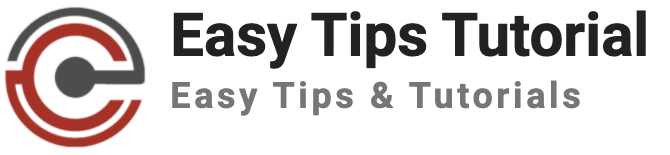
This process is not as easy as you have mentioned. I tried several times adding Debit Card and even International Visa Card, there’s always an error and google asks to contact the bank, have you bought storage through Nepali Visa card, if yes, can you share some details or remedy for the error i’m getting.
I have an International debit card that can be used for visiting places. I tried to subscribe to some of the sites through the debit card number. But it seems it does not work. It says there is some error but it does not say what it is. This is a NABIL Bank card. Would there be any suggestion ???
visiting places? could not get you! please elaborate..