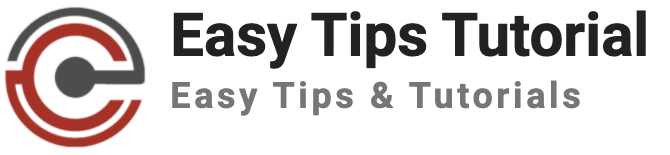I guess you are a fresher and you’ve recently attempted +2 examinations last month. So, you’re ready to apply for the IOE entrance examination right? Great!
While this resource is by no means a fully exhaustive tutorial, it is an overview of the process from beginning to end. After reading this, you should have a good grasp of what tools you’ll need and an overview of the process from applying to confirmation.

Table of Contents
Fill IOE Form Using your mobile
Throughout this guide, you’ll note that we will be recommending you, different payment providers, to proceed with your payments to IOE. This is because of the wide variety of different platforms and mediums available that can make your payments easy. If you have additional questions, refer to our FAQs or other resource articles for more.
Let’s start!
Tools You Need for filling IOE Form
- Smartphone or PC (can be a laptop)
- Internet Connection
- eSewa or Khalti or ConnectIPS or Siddhartha Bank (SBLSmart) App
- Printer (can be the third Party)
- Citizenship Certificate and a PP-sized Photograph
- Visit https://entrance.ioe.edu.np/

- Click on Start Registration under Student Registration

- Read the Rules and Regulations stated by IOE and click “NEXT” .

- Enter the correct details in the Personal Information

- Photo must be less than 200KB and 300px by 350px in dimension
IOE suggests the photo must be less than 200KB and 300px by 350px in dimension. Some photos are blurry and odd-dimensional. The correct guidelines for photos by IOE can be found. You must upload a Citizenship as Identification Document. The document must contain both sides.
- Choose shifts and dates according to your choice.

- Submit the details and Verify them manually

- Click Save Confirmation Page

- You can Review Your Registration Status

Wow!! That’s Great. You have successfully registered for your IOE entrance examination yourself.