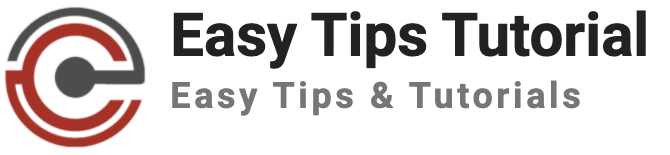Modern Wi-Fi routers are good and have enough settings to protect your wi-fi network and secure your home network which we will discuss in this post.
You need to be secure from remote hackers or those connecting to your Wi-Fi network without your permission to protect your wi-fi network.
Table of Contents
Protect Your Wi-Fi Network
Here is what to do keeping yourself away from getting attacked:
- Change Default ISP Settings
- Always enable WPA2 in your security type
- Turn off the WPS if it is enabled
- Access your router settings page
- Change the default router password
- Hide the SSID of your Wi-Fi Network
- Keep the router Firmware Up to Date
- Disable the UPnP
- Enable the DOS Protection for a DDOS attacks
- Start MAC address filtering
- Turn On the Guest Wi-Fi Mode
Change Your ISP’s Default Settings
While you set up your new Wi-Fi network, you need to change all the default settings provided by your ISP. These settings include the Wi-Fi name, password, and security type.
Always enable WPA2 in your security type
Wi-Fi Protected Access, WPA or WPA 2 personal, is enabled by default on most routers, but if not enabled on your device, enable it through your router settings.WPA2 saves the user-generated password and there’s no way for a hacker to infiltrate it remotely and no external users can access your network.
Turn off the WPS if it is enabled
Not all routers have this Wi-Fi-protected setup but you need to disable it if found enabled. It is enabled in default as WPS lets you connect new devices with a push button or a PIN code. This is good in one way but unauthorized devices can gain access easily to your network.
Access your router settings page
You can access your router settings page by knowing your router gateway which may seem like 192.168.10.1. This can be written in your router box or you can change your network settings i.e. settings/ network and internet/ Wi-Fi/Properties on your computer.
Users can access this gateway page if and only if they are connecting to the network. All router settings and properties are in the list here.
Change the default router password
On the router page and navigate to other settings. Some internet service providers may provide you with their default ISP application where all network settings are available.
Do not keep your default password as it is easier to brute force. Keep the password which would be difficult to guess for the attackers.
Hide the SSID of your Wi-Fi Network
You can be more secure when you hide the SSID of your Wi-Fi Network. SSID is the name of your Wi-Fi that is visible to the users. Do not broadcast it.
You are able to connect to your network even if your SSID is hidden as you are the owner and you know the SSID.
Keep the router Firmware Up to Date
This firmware controls every aspect of your router. Modern routers run this update in the background or you can manually download and update it from the manufacturer’s site.
Also to be secure on the internet, keep all your applications up to date also do the software upgrade of your device whenever available. Choose genuine apps, browsers, programs, and extensions to use wisely.
Wi-Fi Network User’s Check-Up
Always check the number of devices connected to your Wi-Fi network. You can also keep the device number limit on your router page so that your Wi-Fi runs smoothly on limited devices. Turn off the wi-fi on the devices when not in use to protect the wi-fi network.
Disable the UPnP
Your network becomes vulnerable when it’s in the state of enabling. UPnP stands for Universal Plug and Play which when enabled, no new connections are to make to your network. The router blocks all connection requests.
But you may need it enabled for connection to your devices so you can manually configure the remote access from the router configuration.
Enable the DOS Protection for a DDOS attacks
Also on router settings enable the DOS protection enabled which will disable response to ping on internet port. DOS stands for denial-of-service which makes your network resource unavailable, force you offline, and disrupts your internet services.
Enable the MAC address filtering
Each device has its unique MAC address when connected to the internet. From the router admin page, you can see the MAC address of all the connected devices so that you can identify the devices.
The filtering adds an extra layer to the new device connection process. Before letting any device join the network, your router compares the device’s MAC address and the MAC addresses that you specified. If it matches, the device can connect otherwise the access is denied.
Enable the Guest Wi-Fi Mode
Also if available, enable the Guest Wi-Fi option. This creates a different SSID for guest users and you can control and limit their network resource access. When enabled, there is no need to provide the password to the guest.
Wondering why all this is important or what happens when hackers/ strangers access your Wi-Fi?
- Hackers will be able to see the data sent and received on your network violating your privacy.
- They can do anything on the devices connected as they can monitor your data usage, control your own webcam, and various other things that are troubling.
- Attackers would run some virus or worm programs to your network and affect all the devices. Also, hackers can compromise the passwords and data that you use on your logins while surfing the internet.
Conclusion of How to Protect Your Wi-Fi Network From Hackers
These all were the possible compromisations that hackers/attackers make to your personal data and property as well.
We must carry out all the precautions as much as we can to stay safe from data breaches and network breaches.
We will be writing a few more posts on this topic like; suggestions for tools and utilities that help users to protect their network + their data. Stay safe and stay tuned for more updates at easytipstutorial.com.